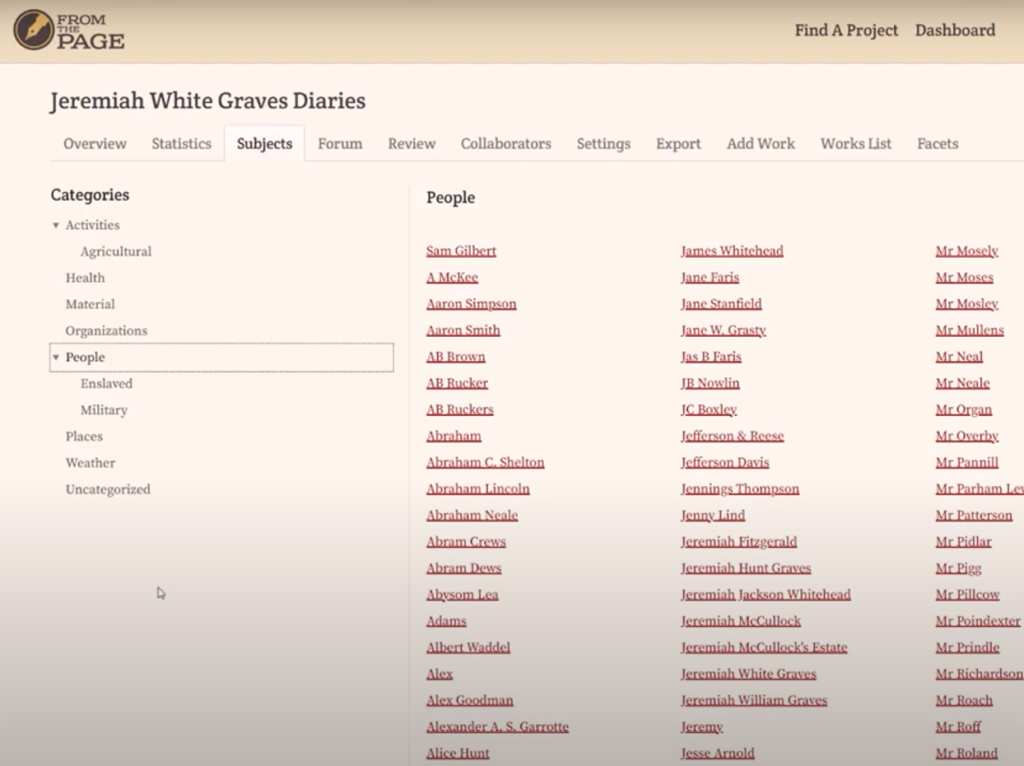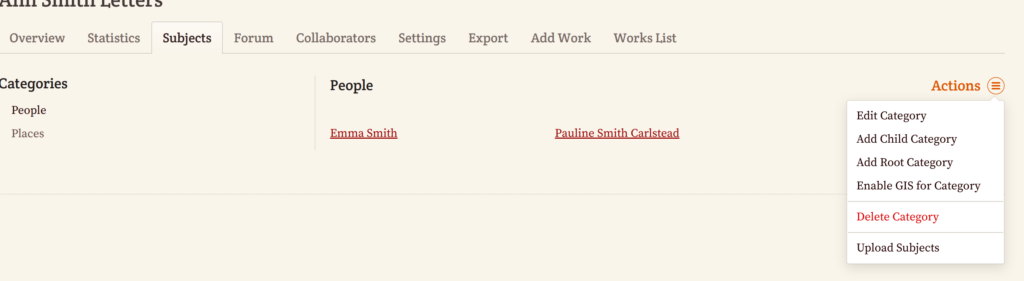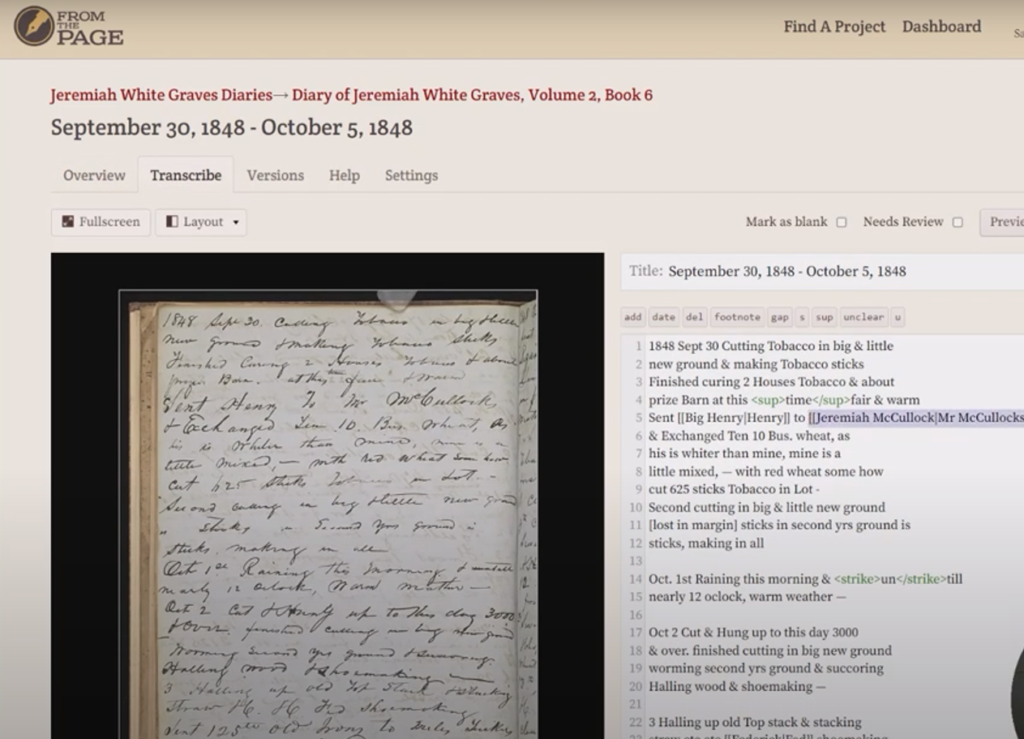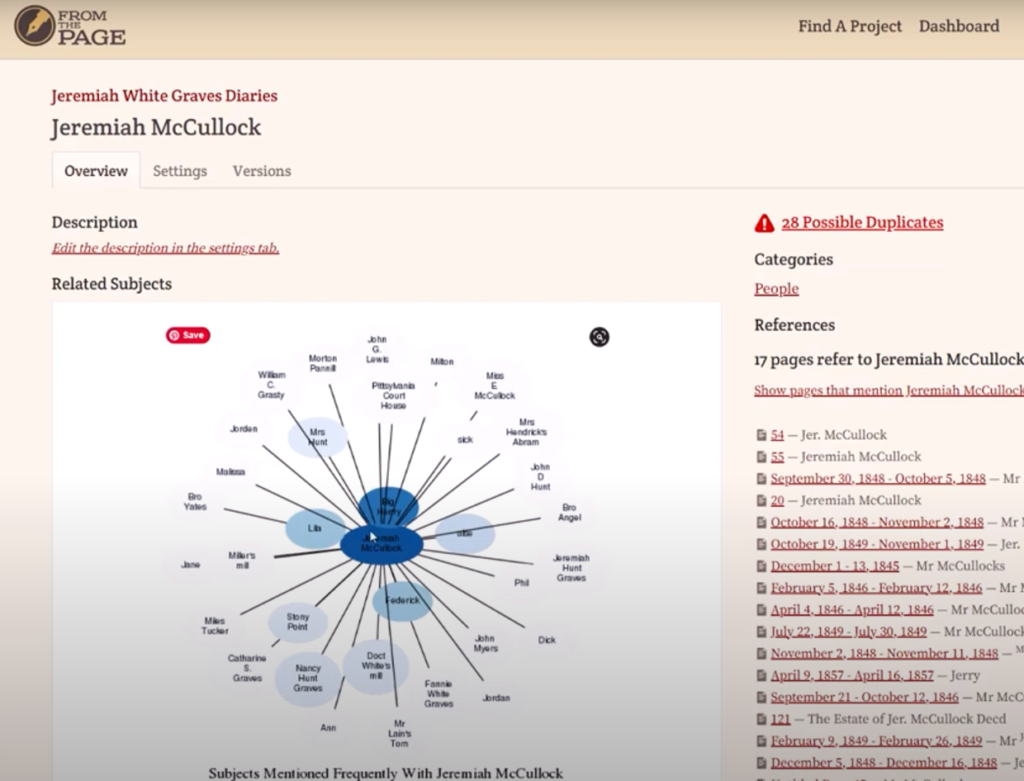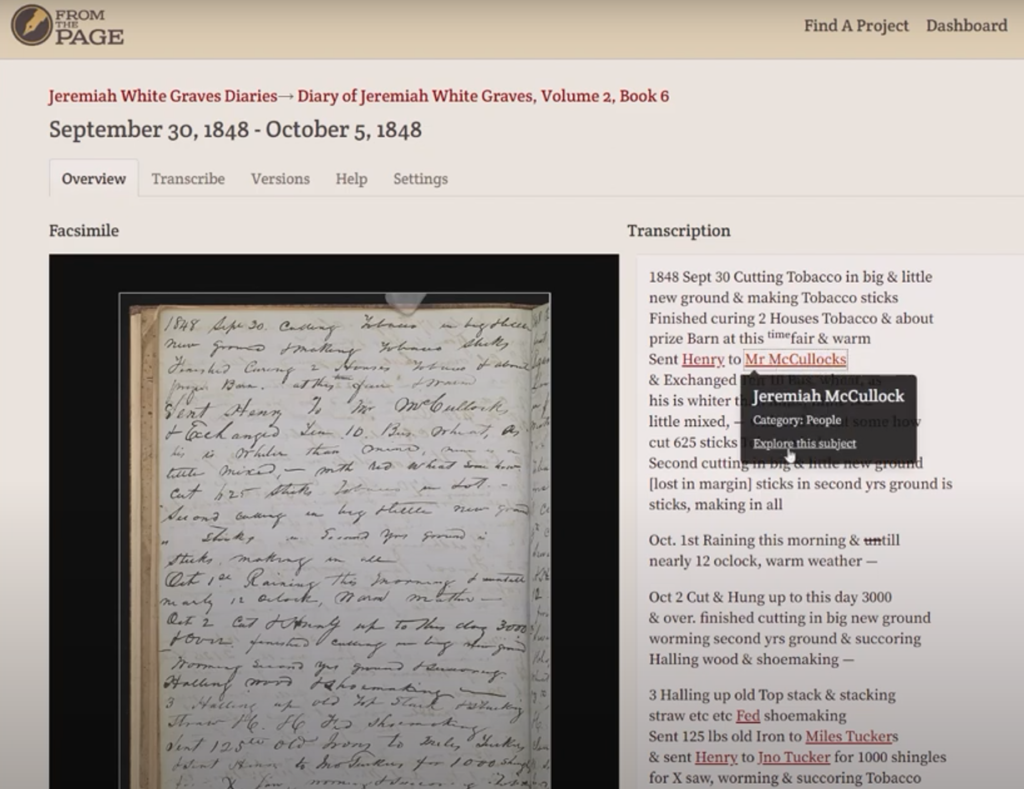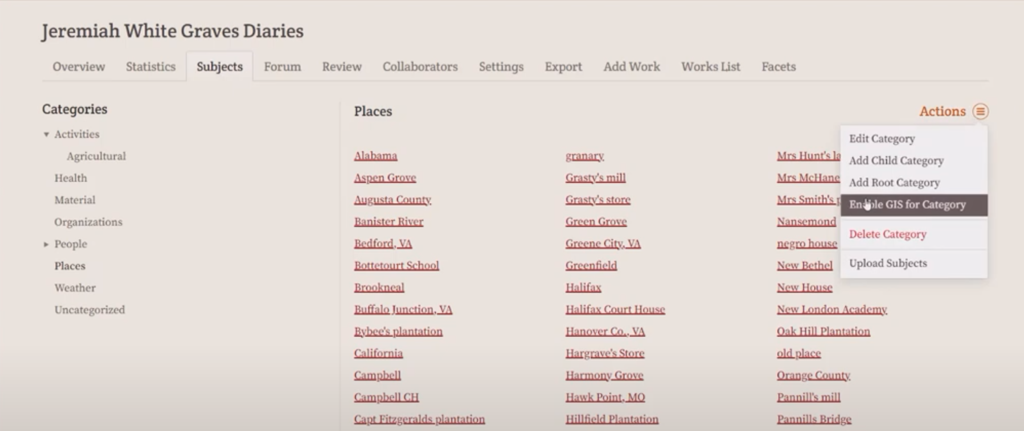About
The Subjects tab can be treated like an index for your project.
Enabling
- Go to the Settings tab of your project.
- Ensure that subject linking isn't disabled in the settings tab of your collection.
- Enable Subject Linking, which will create a Subjects tab in your project.
The Subjects tab features Categories on the leftmost side. The two default categories are People and Places. You can create additional ones as you go along by clicking the Actions on the top right corner of the page.
Configuring
If you want a top level category (equivalent to people and places here) then you want to "Add Root Category"; if you need a sub-category, navigate to where you want it and choose "Add Child Category".
Using
To link a variation to the subject, go to the Transcribe tab of the page. The canonical term "Jeremiah McCullock" is enclosed in double brackets alongside the verbatim text "Mr McCullocks", separated by a vertical bar. It should look like this: [[Jeremiah McCullock|Mr McCullocks]]
You can turn any word or phrase into a subject by enclosing it in double brackets. You can also click the Autolink button at the top right of the Transcribe tab if you want suggestions on subjects. The Autolink button will still need to be reviewed as the suggestions are not perfect.
Clicking on a subject will lead you to a page with a graph.
At the center of the graph is the subject. Everyone who is mentioned in the same context as the subject will surround the subject. The closer they are to the center, the more frequently they are mentioned in the same context, and vice versa.
On the right side of the page, you will see the references for the mentions of the subject. There are also links to the specific pages that mention him, along with the verbatim text that he is mentioned. You can view these by clicking "Show pages that mention [subject] in all works".
Clicking on the other variations of a subject's mention leads you to the page. The variation will show the subject name, along with its category and a button called "Explore this subject". Clicking on "Explore this subject" will lead you back to the subject page with the graph.
You can enable GIS for subjects by clicking the Actions button on the rightmost side of the category's page and selecting "Enable GIS for Category". There's an option for adding the longitude and latitude to subjects. You could map these subjects and then also link to the pages that they're mentioned on.
The URI field allows you to put links to websites such as Family Search so that it will show up in your export. It can be a string or a URL.
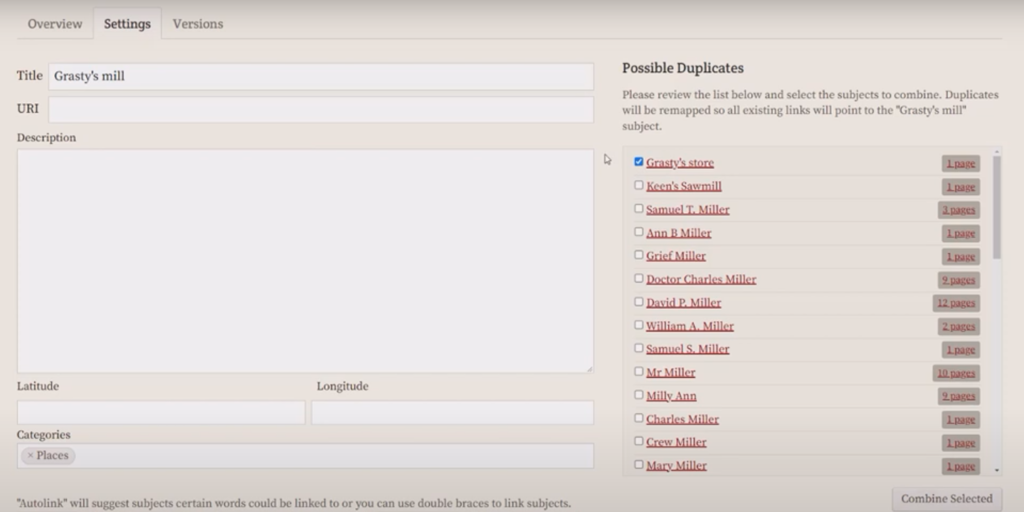
We show possible duplicates for the subject. You can tick the box beside a possible duplicate and select "Combine Selected" below, which will merge it into the subject on the left and change the links from the old subject to the subject it was merged into.
You can also link within the descriptions, which can be useful when you want to start building family trees or how different people are related.
For cleaning up subjects we have a couple of suggestions:
- You can right-click on any subject links and open multiple tabs with different subjects, and go back and forth to compare them.
- You can click on "possible duplicates" on a subject page and see a list of possible duplicates. Right-click to examine them, but then you can check any that should be merged into the original subject. Links will be updated appropriately.
- You can move a subject around in categories on the "Settings" page for that subject. If you start typing in the "categories" box you'll see all the category choices.
Exporting
We provide a number of different spreadsheets of subject exports with the pages that they reference and links to those pages.
The Export Subjects option gives you three different spreadsheets:
- Export Index as CSV - gives you a row per mention of a subject. Each row lists which page the subject is mentioned on, which work the page is in, the verbatim text used for the subject within the page as well as the subject itself.
- Export Subjects as CSV - Gives you a file with a line per subject listing the subject, the subject article, the subject category, latitude & longitude, URI, list of contributors, number of times the subject is mentioned
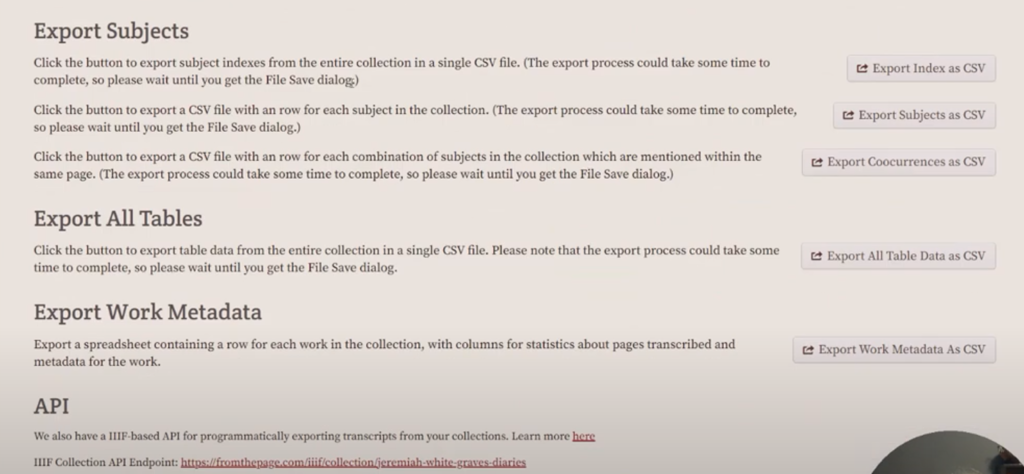
To see this live in FromThePage, take a look at Ben's Jeremiah White Graves Diaries project, where these examples came from.